Facebook domain verification actually means to verify your website domain in your Facebook business manager account.
As it is always recommended as you are using Facebook to run ads, upload your videos, posts etc. a verified domain enjoys additional facilities that Facebook provides.
In this post, I have shown in very simple steps how to do Facebook domain verification for your business.
In this article, I have chosen the most simple way i.e. Meta tag verification method, as even a non-coder can complete the steps in one go.
So, let’s start,
And if you are short of time, just hover over to your relevant point from the below table list,
- What is Facebook domain verification and why it is required?
- Benefits Of Facebook Domain Verification
- Ways To Verify Domain In Facebook
- Why you should use your primary domain
- Facebook domain verification in WordPress: Step by Step
- Frequently Asked Questions: Facebook Domain Verification
- Wrapping Up On Facebook Domain Verification
Also, check out the related posts below
Facebook business manager account tutorial for beginners
How to create your own website in less than an hour
How to Build a Sales Funnel in WordPress for Free
The Ultimate Guide to Affiliate Marketing Hacks
What is Facebook domain verification and why it is required?
When you set up a Facebook Page for your business, you will be prompted to verify your domain.
Domain verification is a way for Facebook to confirm that you own the website that you’re trying to add to your Page.
There are a few different ways to verify your domain, and Facebook provides instructions on how to do this.
Once your domain is verified, you’ll be able to add your website to your Facebook Page and start sharing your content with the world. Moreover, it will
You can verify multiple domains for your business, and each domain can have multiple subdomains. For example, if you own the domain example.com, you can also verify the subdomain blog.example.com.
Benefits Of Facebook Domain Verification
It is important to verify your website domain with Facebook.
Domain verification can be done through a few different methods, and I shall tell you about those in the following paragharps.
Ways To Verify Domain In Facebook
DNS-domain verification: In Facebook, it is the process of verifying that a domain name is registered with a Domain Name System (DNS) server.
Facebook requires that a DNS record be added for the domain. This DNS record must include a CNAME or A record that points to a Facebook subdomain.
Once the DNS record is added, Facebook will automatically verify the domain and provide access to its resources.
HTML file domain verification: When you set up HTML file upload domain verification for your Facebook app, you’re providing a URL that Facebook can use to verify that you own the domain hosting & the files you’re attempting to upload.
This verification is part of Facebook’s security measures to help prevent content from being uploaded that doesn’t originate from the verified domain.
Meta Tag verification: In this case, you need to copy and paste the Facebook meta tag to your site’s header part. Once done submit your site to verify in Facebook business manager.
This verification process involves adding a special tag to the HTML code of your website. Once you’ve added the tag, only files from your domain will be able to be uploaded to Facebook.
Why you should use your primary domain
Your primary domain is the most important part of your online identity.
It is the foundation of your brand and the home of your website. Your primary domain should be chosen carefully and easy to remember and spell. It should also be relevant to your business or personal brand.
Always use your primary domain for many reasons,
including building trust with your audience,
improving your search engine optimization, and
establishing your online presence.
A strong primary domain can help you build a successful online business or personal brand.
Facebook domain verification in WordPress: Step by Step
In the following steps, I have shown How to verify your domain on Facebook. This can be completed in a few simple steps.
First, Log in to your Facebook business manager page. Hover on to your business settings option and click on it.
You will find the Domain tab in the left bar.
Click on the Domain bar.
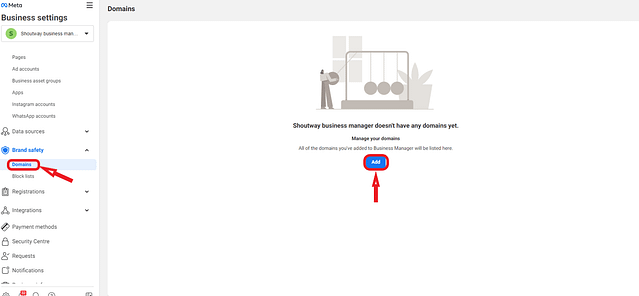
The above command will flash the right side screen as shown above.
So, for adding a domain Click on the Add button.
It will prompt a small window casing about to Add a domain.
As shown below type your domain in the blank space and click on Add.

In the next step, you will be prompted to verify your domain.
Facebook currently provides Three options to verify domains, as briefed in the earlier section. You will find all three options once clicking on the drop-down arrow as shown in the below snap.
Domain verification using a Meta tag is the easiest one and doesn’t require any coding know-how.
In this post, I shall show you how to verify the website domain in Facebook using the Meta tag description.
In the below snapshot itself, you can find the steps to proceed for the Meta tag option.
The steps are,
In the first step, as shown above, Select the meta tag option and copy the Meta tag as shown below.

Next login to your WordPress dashboard.
Go to the Plugins tab, click on the Add new button and type for a plugin named Insert Headers and Footers.
Install the plugin, and go to the settings area.
Next, paste the meta tag which you have copied from your business manager page in the Scripts in Header Section,
Once done save it.

Next go to your home page, right click and hover on to the View page source section.
Now in the page source, search your meta tag with the Cntrl F command.
Once you find the meta tag, it means the meta tag is successfully inserted in your home page header.
Generally, tags are inserted at the header part, as the header portion is accepted to load most quickly when anyone look for your website.
And thus the trigger happens.

After the above step is successfully done, keep a 10-minute of gap and then go back to your Facebook business manager, there you will find the Verify domain button.
Click on it, and a pop-up will be shown as ”yourdomain.com has been verified”.
As shown in the below snap.

After clicking on the ‘Done ‘ button, you can also find your domain verified option highlighted at the top of the same page.
Note: In many cases it may happen that the verification is declined once you click on the Verify button.
What I suggest, check the verification after 10-30 minutes.
In most cases, you will be successful.
However, in some cases, it may take 48 hours to weeks depending on Facebook’s own guidelines.

Frequently Asked Questions: Facebook Domain Verification
Q. Is domain verification necessary?
A. Domain verification is a necessary step if you want to create Facebook ads that link to your website.
By verifying your domain, you’re letting Facebook know that you’re the owner of the domain and that you’re authorized to run ads that link to your website.
Facebook requires domain verification in order to protect the people who use our platform from malicious ads.
Q. How do you check if a domain is verified on Facebook?
A. If you’re not sure whether or not you need to verify your domain, we recommend reaching out to your website’s
To check if a domain is verified on Facebook, log into your Facebook account and go to your page’s settings. On the left-hand side, there will be a list of options – select ” Page Info.”
In the middle of the Page Info section, there will be a list of different features for your Page – one of which is “Verified Domain.” If your domain is verified, it will say “Yes” next to this option.
Q. How long does it take for Facebook to verify your website?
The answer is that it varies depending on a number of factors, including the complexity of your website and the number of Pages you have.
In most cases, Facebook is able to verify your website within a day or two. However, in some cases, it may take weeks.
Q. How do I verify domain with meta tags?
A. The process of meta-tag domain verification is simple:
1. Add a meta tag to the HTML code of your website’s home page.
2. Verify that the meta tag is correctly added to your website’s code.
3. Check that the meta tag is working correctly by visiting the Facebook Domain Verification page.
If you need more help, you can find more information in Facebook’s Help Center.
how to add facebook domain verification code to WordPress
Wrapping Up On Facebook Domain Verification
In this post, I have shown you, how to verify your website domain in Facebook.
For running Facebook ads, to help in Page ranking in Google and many more, Facebook domain verification is a priority for those who want to run a successful blogging/ affiliate marketing business.
Here, I have briefed you about the easiest way to get your domain verified in Facebook.It will hardly take 30 minutes to get it done.
So, How do you verify your domain in Facebook? And whether you want me to add any other point on the above, then do share your suggestion and replies in the comment box. I would love to reply back.
And if you like the post 🙂 then just help me a bit by sharing with your friends.
That’s it for now.
Cheers!
Tanay 🙂

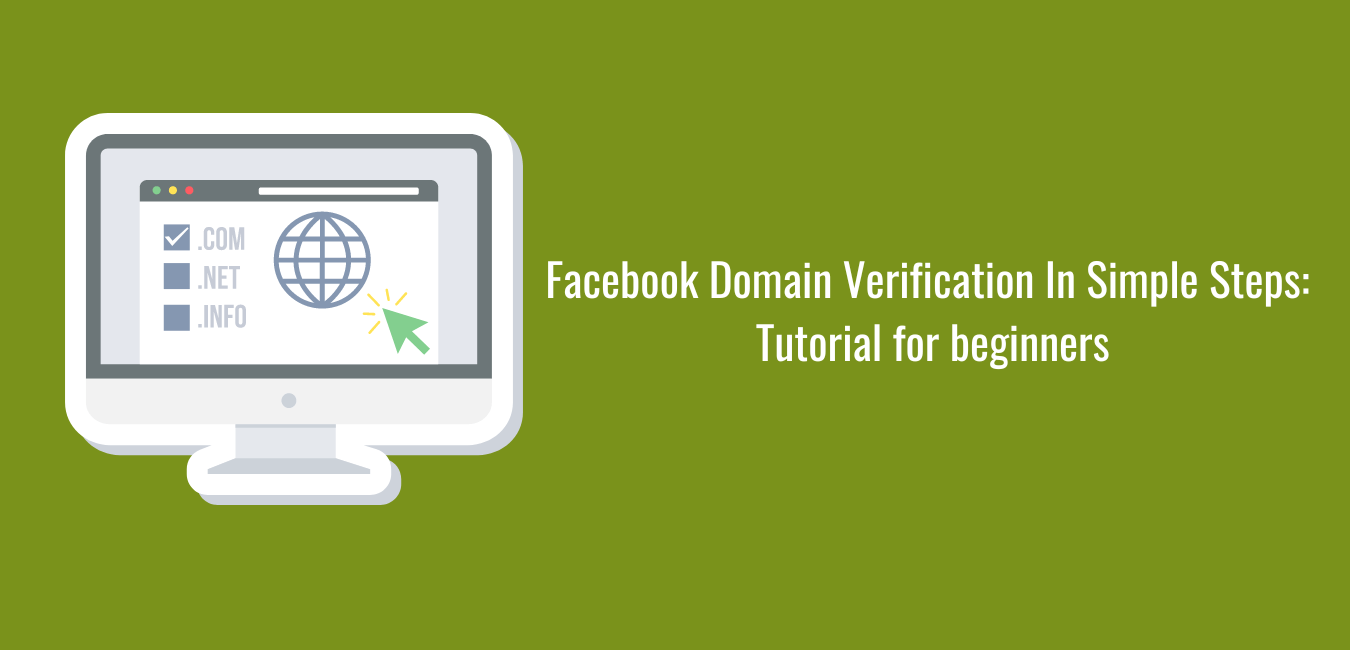



Good knowledge 👌🙏
Thank you 🙂